TABLE OF CONTENTS
Campaign Timeline
The timeline shows the schedule of your campaigns, both simulation and trainings, that have a pending, in-progress or completed status. 
Campaigns are sorted according to their start date and time.
How to view your training campaign details page?
- Log in to Phish Insight.
- On the Campaigns page, click Training.

- Click the name of the training campaign you want to view.

- You will be redirected to the Training campaign details page.
Training campaign details page

Explanation of the Training campaign page
- Training name - name of the current campaign.
- Training status - status of the current campaign.
- Created - date when the campaign was created.
- Download data - a csv file that shows the campaign recipients name, email, status and last activity.
Details and Content Used
- Details
- Start - date when the campaign round will start.
- End - date when the campaign round will end.
- Deliver to - the group who received an invitation to the training program
- Start - date when the campaign round will start.
- Content used
- Program - the program used for the campaign.
- Modules - count of the modules in the program.
- Program - the program used for the campaign.
Notification email sending activities

- Invitation - date when Phish Insight will send the invitations.
- Reminders - dates when Phish Insight will remind the recipients about the campaign.
- Completion - indicates when completion mail will be sent to recipient after they finished the campaign.
Response detail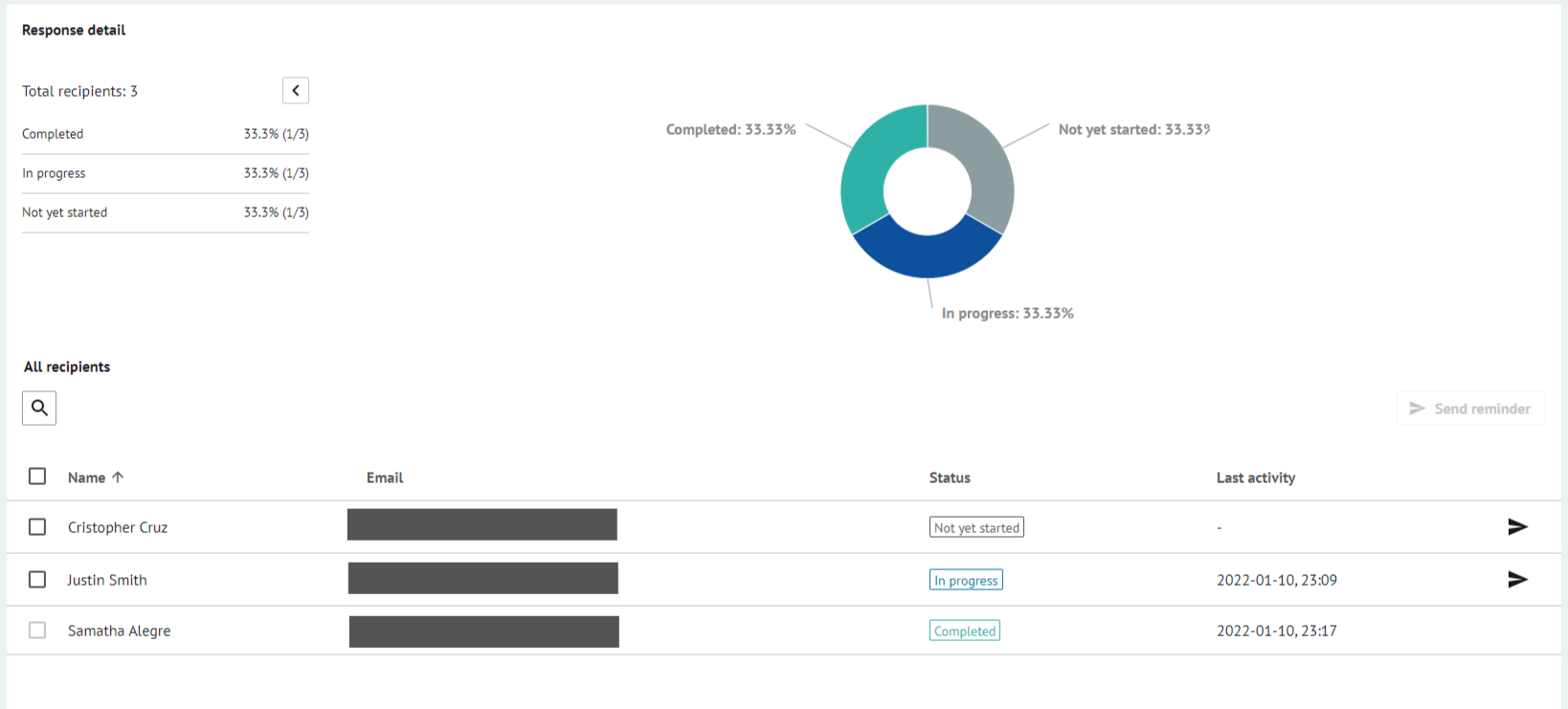
- Side menu - shows the percentage of your training progress status.
- Total recipients - total number of recipients in the campaign.
- Completed - percentage and number of recipients who completed the campaign.
- In progress - percentage and number of recipients who started but did not finish the campaign.
- Not yet started - percentage and number of recipients who have not started the campaign.
- Total recipients - total number of recipients in the campaign.
- Campaign chart - shows the training progress status of recipients in a graphical representation.
- Recipients table - shows all the recipients of the campaign with the following details.
- Name - full name of the recipient.
- Email - email address of the recipient.
- Status - the status of the training progress of the recipient
- Last activity - date and time when the user last interacted with the training